-
Supplies provided by Levi Dickey:
1. All textbooks and workbooks
2. Chrome book
3. Notebooks
4. Agenda
5. Binder
6. Pencils, eraser, highlighter and pencil pouch
7. Colored pencils
8. Whiteboard and marker
9. Math manipulatives
10. Glue
11. Ruler
Except for a personal backpack, lunch pail, and water bottle, no additional school supplies are needed from home.
Although school will be 100% in-person instruction, we are now a 1-to-1 chrome book school and will continue using google classroom along with additional computer programs to enhance learning. Here are directions to log into your google classroom.
Step 1: Log into your Class Link account using your username and password. If you are using a district Chromebook, the first window that pops up when you turn the computer on should be Class Link. If you are using your own personal computer, go to the Levi Dickey website first, click on students, and then click on Class Link.
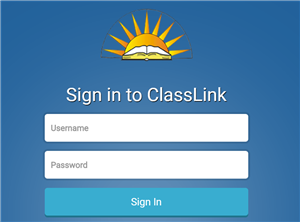
Step 2: After logging into your Class Link, click on Google Classroom. You may need to log into your Google Account. (This step may or may not come up.) If so, type in your student email: yourusername@stu.chino.k12.ca.us. Your password is the same password you use to log into Class Link.

Step 3: Click on Mrs. Cahill's Classroom 2021-2022. I have sent invites;if you have not done so already, you must click "join."
Step 4: Once you are in the classroom, you will see three links at the top: Stream, Classwork, and People. Once in the classroom, you will always be directed to the stream where any new content will appear. You may see new assignments or announcements. To access your list of assignments to do for the day, click on "Classwork."
Step 5: Once you are in the classwork tab, you will see a list of assignments to do for today. If you click on each assignment, the box will extend that will show the due date, directions for the assignment, and any Google Doc or Google form attached.
Step 6: Click on the Google Doc attached to the assignment. Once you have opened the Google Doc, complete the assignment. There is no need to click a save-button. Google Drive will save everything as you type. Once you are finished with the Google Doc, you must click the "Turn In" button in the top right corner of the Google Doc.
Select a School...
Select a School
- Alicia Cortez Elementary
- Anna A. Borba Elementary
- Butterfield Ranch Elementary
- Chaparral Elementary
- Country Springs Elementary
- Doris Dickson Elementary
- E. J. Marshall Elementary
- Eagle Canyon Elementary
- Edwin Rhodes Elementary
- Gerald F. Litel Elementary
- Glenmeade Elementary
- Hidden Trails Elementary
- Howard Cattle Elementary
- Levi H. Dickey Elementary
- Liberty Elementary
- Michael G. Wickman Elementary
- Newman Elementary
- Oak Ridge Elementary
- Rolling Ridge Elementary
- Walnut Avenue Elementary
- Cal Aero Preserve Academy
- Lyle S. Briggs Fundamental
- Canyon Hills Junior High
- Magnolia Junior High
- Ramona Junior High
- Robert O. Townsend Junior High
- Woodcrest Junior High
- Boys Republic
- Buena Vista Continuation High
- Chino High School
- Chino Hills High
- Don Antonio Lugo High
- Ayala High School
- LegacyAcademy
- Biomedical Science and Technology Academy
- Chino Valley Adult School

 CVUSD HOME
CVUSD HOME