Larzo, Melinda
Page Navigation
- 📚 Mrs. Larzo's Classroom
- 📢News and Announcements
- Recommended Supply List
- DELD
- ClassLink Access and Online Assignments and Curriculum Instructions
- ⏰Schedule
- 👩🏻 Something About Me
- 🧡💙 PBIS Virtual Expectations
- 💭 What Is Google Classroom?
- Google Meets
- 📖Accelerated Reader (A.R.)
- Online Learning Enrichment
- Learning Sites
- Student emails
- ❓ Frequently Ask Questions of our Tech Support
- ⚽P.E.
- 🧮MATH
- 📓ELA
- 🧪SCIENCE
- 🌎SOCIAL STUDIES
-
Below, you will find thorough directions on how to access- Classlinks, Savvas (Math), McGraw Hill/Wonders (Language Arts) and Google Classroom. I hope this is helpful!

ClassLink is new to Chino Valley Unified. It will allow quick access to school websites and bookmarked sites. Students will need to access their Mc-Graw Hill (ELA) and Pearson (Math) from here.
You can access ClassLink from school or home by:
1. Using the GOOGLE CHROME BROWSER
*Home computers will require ClassLink Chrome extension (you will be prompted)
2. Type in my.classlink.com/chino OR
go to https://www.chino.k12.ca.us/Butterfield click on the STUDENT MENU, then select
CLASSLINK ACCESS
3. Students log in using their:
Username (first letter of their name & their entire last name)
Password (first initial, last initial, & 3 numbers)
They should know how to login since they have been doing it themselves all year. However, if they have forgotten please email me and I will send it to you.

Students need to click on white and orange circle app that says Pearson Easybridge CVUSD.
Their username and password are the same ones they use for ClassLinks.
Once logged in click on the blue words under my name that say: "enVisionMATH California Common Core Grade 5.". This will take you to a new window. You will then click on the orange "Classes" Icon. The assignments will be posted beginning April 13th. Each will show the due date and what is required. Every lesson/assignment with have our usual Reteaching & Practice pages. Along with that, I have assigned the Digital Quick Check.
VIDEOS: There are helpful videos for each lesson. You can find them by clicking on the green "Browse" Icon. Scroll down to our current Topic chapter- (We will begin on Ch. 14- Data anf Line Plots) It will then show you every lesson. Click on the lesson they are working on at the time, and scroll down to the "Develop the Concept: Visual" video.
If you feel you want your child to do more than the required assignments, you can find more work using the same directions of how you found the videos above. Below the "Develop the Concept: Visual" video- You will find the optional additional Center Actiivities and Enrichment worksheets. Please know those are NOT required, but optional.
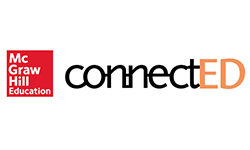
Directions to come!
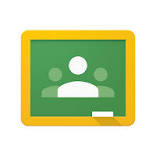
Click on the "Google Classroom (Student)" Icon. Click "continue" then "I am a student".
In the top right corner, "Click the "+" to -Join your first class.
Type in the class code: jo454zl

 CVUSD HOME
CVUSD HOME