-
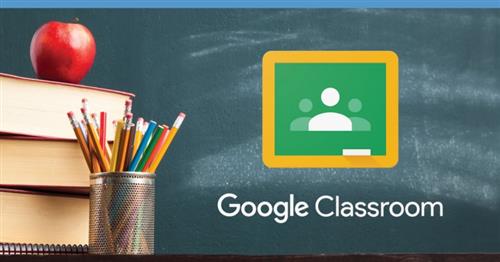
How To Join Google Classroom
**JOINING GOOGLE CLASSROOM
- Login to ClassLink
- Click Google Classroom icon
- If prompted to log in, use student's district email address, password is the same as ClassLink login
- Click the plus sign on the top right corner to "Join Class"
- Enter the code:
When you get into Google, be sure you are logged into your child’s student's district email and NOT your personal email account.
**UPLOAD AN ASSIGNMENT ON GOOGLE CLASSROOM
- Go to "Classwork"
- Find the date for the day's assignment
- Click on the assignment/date
- Click "View Assignment" on the bottom of the expanded link
- Click "Add or create" to upload the picture/file of the assignment
TIP: You can simply take a picture and upload that, or you can use an app such as CamScanner to create a PDF.
Select a School...
Select a School
- Alicia Cortez Elementary
- Anna A. Borba Elementary
- Butterfield Ranch Elementary
- Chaparral Elementary
- Country Springs Elementary
- Doris Dickson Elementary
- E. J. Marshall Elementary
- Eagle Canyon Elementary
- Edwin Rhodes Elementary
- Gerald F. Litel Elementary
- Glenmeade Elementary
- Hidden Trails Elementary
- Howard Cattle Elementary
- Levi H. Dickey Elementary
- Liberty Elementary
- Michael G. Wickman Elementary
- Newman Elementary
- Oak Ridge Elementary
- Rolling Ridge Elementary
- Walnut Avenue Elementary
- Cal Aero Preserve Academy
- Lyle S. Briggs Fundamental
- Canyon Hills Junior High
- Magnolia Junior High
- Ramona Junior High
- Robert O. Townsend Junior High
- Woodcrest Junior High
- Boys Republic
- Buena Vista Continuation High
- Chino High School
- Chino Hills High
- Don Antonio Lugo High
- Ayala High School
- LegacyAcademy
- Biomedical Science and Technology Academy
- Chino Valley Adult School

 CVUSD HOME
CVUSD HOME